Remote Instructions K-6
[cs_content][cs_element_section _id=”1″ ][cs_element_layout_row _id=”2″ ][cs_element_layout_column _id=”3″ ][cs_element_text _id=”4″ ][cs_element_line _id=”5″ ][/cs_element_layout_column][/cs_element_layout_row][cs_element_layout_row _id=”6″ ][cs_element_layout_column _id=”7″ ][cs_element_text _id=”8″ ][/cs_element_layout_column][/cs_element_layout_row][cs_element_layout_row _id=”9″ ][cs_element_layout_column _id=”10″ ][cs_element_text _id=”11″ ][/cs_element_layout_column][/cs_element_layout_row][cs_element_layout_row _id=”12″ ][cs_element_layout_column _id=”13″ ][cs_element_text _id=”14″ ][/cs_element_layout_column][/cs_element_layout_row][/cs_element_section][cs_element_section _id=”15″ ][cs_element_layout_row _id=”16″ ][cs_element_layout_column _id=”17″ ][cs_element_text _id=”18″ ][/cs_element_layout_column][/cs_element_layout_row][cs_element_layout_row _id=”19″ ][cs_element_layout_column _id=”20″ ][cs_element_button _id=”21″ ][cs_element_gap _id=”22″ ][cs_element_button _id=”23″ ][cs_element_gap _id=”24″ ][cs_element_button _id=”25″ ][cs_element_gap _id=”26″ ][cs_element_button _id=”27″ ][/cs_element_layout_column][cs_element_layout_column _id=”28″ ][cs_element_button _id=”29″ ][cs_element_gap _id=”30″ ][cs_element_button _id=”31″ ][cs_element_gap _id=”32″ ][cs_element_button _id=”33″ ][cs_element_gap _id=”34″ ][cs_element_button _id=”35″ ][cs_element_gap _id=”36″ ][cs_element_button _id=”37″ ][cs_element_gap _id=”38″ ][/cs_element_layout_column][cs_element_layout_column _id=”39″ ][cs_element_button _id=”40″ ][cs_element_gap _id=”41″ ][cs_element_button _id=”42″ ][cs_element_gap _id=”43″ ][cs_element_button _id=”44″ ][cs_element_gap _id=”45″ ][cs_element_button _id=”46″ ][cs_element_gap _id=”47″ ][cs_element_button _id=”48″ ][/cs_element_layout_column][/cs_element_layout_row][/cs_element_section][cs_element_section _id=”49″ ][cs_element_layout_row _id=”50″ ][cs_element_layout_column _id=”51″ ][cs_element_text _id=”52″ ][cs_element_text _id=”53″ ][x_button shape=”square” size=”global” block=”true” circle=”false” icon_only=”false” href=”#toc” title=”Return to Table of Contents” target=”” info=”none” info_place=”top” info_trigger=”hover” info_content=””] Return to Table of Contents[/x_button][/cs_element_layout_column][/cs_element_layout_row][/cs_element_section][cs_element_section _id=”55″ ][cs_element_layout_row _id=”56″ ][cs_element_layout_column _id=”57″ ][cs_element_text _id=”58″ ][cs_element_text _id=”59″ ][x_button shape=”square” size=”global” block=”true” circle=”false” icon_only=”false” href=”#toc” title=”Return to Table of Contents” target=”” info=”none” info_place=”top” info_trigger=”hover” info_content=””] Return to Table of Contents[/x_button][/cs_element_layout_column][/cs_element_layout_row][/cs_element_section][cs_element_section _id=”61″ ][cs_element_layout_row _id=”62″ ][cs_element_layout_column _id=”63″ ][cs_element_text _id=”64″ ][cs_element_text _id=”65″ ][cs_element_text _id=”66″ ][x_button shape=”square” size=”global” block=”true” circle=”false” icon_only=”false” href=”#toc” title=”Return to Table of Contents” target=”” info=”none” info_place=”top” info_trigger=”hover” info_content=””] Return to Table of Contents[/x_button][/cs_element_layout_column][/cs_element_layout_row][/cs_element_section][cs_element_section _id=”68″ ][cs_element_layout_row _id=”69″ ][cs_element_layout_column _id=”70″ ][cs_element_text _id=”71″ ][cs_element_text _id=”72″ ][cs_element_text _id=”73″ ][x_button shape=”square” size=”global” block=”true” circle=”false” icon_only=”false” href=”#toc” title=”Return to Table of Contents” target=”” info=”none” info_place=”top” info_trigger=”hover” info_content=””] Return to Table of Contents[/x_button][/cs_element_layout_column][/cs_element_layout_row][/cs_element_section][cs_element_section _id=”75″ ][cs_element_layout_row _id=”76″ ][cs_element_layout_column _id=”77″ ][cs_element_text _id=”78″ ][cs_element_text _id=”79″ ][x_button shape=”square” size=”global” block=”true” circle=”false” icon_only=”false” href=”#toc” title=”Return to Table of Contents” target=”” info=”none” info_place=”top” info_trigger=”hover” info_content=””] Return to Table of Contents[/x_button][/cs_element_layout_column][/cs_element_layout_row][/cs_element_section][cs_element_section _id=”81″ ][cs_element_layout_row _id=”82″ ][cs_element_layout_column _id=”83″ ][cs_element_text _id=”84″ ][cs_element_text _id=”85″ ][x_button shape=”square” size=”global” block=”true” circle=”false” icon_only=”false” href=”#toc” title=”Return to Table of Contents” target=”” info=”none” info_place=”top” info_trigger=”hover” info_content=””] Return to Table of Contents[/x_button][/cs_element_layout_column][/cs_element_layout_row][/cs_element_section][/cs_content][cs_content_seo]Important Remote Instruction Information
Response to School Closures – March 2020
Content last updated May 2020
Table of Contents
Links to Other Resources
Home Internet Access
Comcast Internet Essentials
General Student Information
Student MTWP & Google Accounts
iPad Unlock Code (iPad Passcode)
Sapphire Community Web Portal
Step-By-Step Instructions
Getting Help
iPad Protection Plan
Limits of Liability
Getting Technical Support for Student iPads
Maximum Replacement Costs
iPad Protection Coverage
Cleaning Your iPad
General Care & Cleaning Tips
Is it OK to use a disinfectant on my iPad and Case?
Off-Campus Web Filtering
Other Resources
Our Continuity of Education Plan
Elementary RemoteLearning Resources
Secondary RemoteLearning Resources
COVID-19Resource Page
TroubleshootingYour iPad
Sapphire CommunityWeb Portal
Library/MediaResources
SeesawLogin
Clever LoginInstructions
SchoologyLogin
Schoology Supportfor Students
Schoology Supportfor Parents
Schoology One Pagerfor Parents
JamfParent
Home Internet Access
The most critical factor in the success of our Remote Learning efforts will be the Internet Connectivity of all students and their families. If you do not currently have reliable, high-speed internet access in your home, the following program may be able to assist you in acquiring low-cost, high-quality service:
Comcast Internet Essentials
FREE for the duration of the current COVID-19 “Coronavirus” Pandemic, the Internet Essentials program provides cable internet service to families meeting the following criteria:
You are eligible for public assistance programs such as the National School Lunch Program, Housing Assistance, Medicaid, SNAP, SSI, and/or others.
You do not have outstanding debt to Comcast that is less than a year old. Families with outstanding debt more than one year old may still be eligible.
You live in an area where Comcast Internet service is available.
You are not an existing Xfinity Internet customer and have not subscribed to Xfinity Internet in the last 90 days.
While this service is FREE at this time, the normal price is only $9.95/month.
There is No Contract, No Installation Fee, and No Credit Check.
In addition to internet service, a Wireless Gateway/Router is also included at no cost.
To apply, please visit: https://apply.internetessentials.com/
In addition to Comcast’s Internet Essentials offering, many Wireless Phone Providers (Cell Phone Companies) have lifted Data Caps and activated Mobile HotSpot service for all customers in light of COVID-19 and the surge in home/remote work, education, and entertainment.
Example: Verizon Wireless has added 15GB of LTE Data to all current data plans, which can be used on the device itself or for Mobile HotSpot service to other devices within the home.
If you currently have a cellular data plan, but do not have separate high-speed internet service for your home, please contact your wireless provider and ask them what they may be offering in this challenging time.
Most services take between 5-10 days to activate, so please begin this process as quickly as possible!
If you are unable to acquire service on your own, and would like confidential assistance from MTSD, please do not hesitate to contact our support team:
By email, internetaccess@mtwp.net
By phone, 717-519-1500
Return to Table of Contents
General Student Information
Student MTWP & Google Accounts
All Manheim Township students have a district-issued username and password for accessing our network, website, and educational apps.
Student Google Accounts for all Manheim Township services consist of their MTWP Username followed by the domain “@students.mtwp.net”
Services such as Clever, Zoom, Google Meet, and many more utilize Google for sign-in.
Ex. “username@students.mtwp.net”
Student passwords may be changed for security reasons. In the event that a student does not know their MTWP password,please contact your school for assistance.
iPad Unlock Code (iPad Passcode)
All MTWP Student iPads have a Passcode Lock applied to them by default.
In the event that a student does not know their iPad passcode,please contact your school for assistance.
Return to Table of Contents
Sapphire Community Web Portal
The Community Web Portal is Manheim Township School District”s platform for communicating official student records such as Report Cards, Progress Reports, IEPs, and other Educational Records.
Beginning in March 2020, these records are no longer maintained or distributed in paper format, and will only be available to families through the Web Portal.
The instructions provided below will guide you through the process of creating an account, if you do not already have one, or if you need to update your access to include additional students.
Step By Step Instructions
In the web browser of your choice, please visit http://go.mtwp.net/portal.
When you see a screen like that shown below, click on the “Create a Web Portal Account” link:
You will then be asked for the district keyword: “sapphire” (all lower case, no quotation marks).
The next screen that you will see outlines the terms of use that you will agree to by using the portal.
Please read these carefully and indicate your agreement at the bottom.
Before clicking the “Continue” button, be sure that the type of account you are applying for is set to “Parent Account.”
The next screen will collect your information and that of the students you wish to have access to:
Any field marked with a red asterisk* is required, and you will not be able to submit your application if any of these fields are left blank.
Your email address is also required. Please note that some email providers, particularly Yahoo and Hotmail, do not reliably deliver email from Sapphire. An email account from Google or your internet service provider is recommended.
Please note that while “Home Phone” is a required field, if you do not have a landline or a traditional home phone number, you are welcome to enter a mobile phone number in that field.
You must request access to at least one student (but you may request up to six). For each student you are requesting access to, you must complete all five fields: First Name, Last Name, Date of Birth, Grade, and School. The district will use this information to search Sapphire for the correct student, so please be accurate as possible and avoid nicknames and abbreviations.
Below the Children Information block, you will be asked to select a username, a password, and a security question/answer combination. Please make sure your password is strong but memorable.
When you are finished, click the “Save Form and Continue” button. You will see a printable version of the form you submitted, along with this message at the top of the screen:
You may print this screen or save it as a PDF for your records. At this point, your information will be submitted. You should receive an email confirming that we have received your application. If you do not receive a confirmation email within 24 hours, please check your spam or junk mail folder.
When your application is approved and your account is fully activated, you will receive an email with your five digit PIN. This is used along with your selected username and password to access the Sapphire Community Web Portal.
Getting Help
If you do not receive your Confirmation Email or PIN, or you experience other issues with this process, please email k12parent@mtwp.net for assistance.
Return to Table of Contents
iPad Protection Plan
In response to the shift to Remote Learning, Manheim Township School District is providing all K-6 students with complimentary coverage under our iPad Protection Plan.
This plan provides extensive, but not unlimited, coverage in the event the iPad suffers accidental damage (drops/spills), and assists with replacement cost coverage.
Limits of Liability
The Protection Plan can be used for two separate incidents of damage with a total coverage of $300.00. Restated, the Plan expires after two incidents or $300 of coverage, whichever comes first.
Three or more incidents of damage may be deemed as the responsibility of the student/guardian, potentially resulting in a financial obligation to the district.
Example:
Incident #1 – A student damages an iPad that causes $150 worth of damage repair.
There will be no cost for this repair.
The student now has $150 of coverage remaining on the plan.
Incident #2 – The same student damages his/her iPad a second time, resulting in $200 worth of damage repair.
Since the student had $150 of coverage remaining, this $200 charge exceeds their remaining coverage by a total of $50.
If this damage is determined to have been borne out of negligence, malicious intent, or otherwise preventable circumstances by practicing proper care for the device, the $50 balance maybe billed to the student/guardian.*
*Please Note: MTSD always reserves final discretion on all financial obligations and may choose to assess or waive these potential charges as they see fit.
Getting Technical Support for Student iPads
Any and all technical issues should be reported to MTWP Technology Services by calling 717-519-1500.
Maximum Replacement Costs:
In the event a student’s complimentary coverage is exhausted, the chart below details the maximum possible costs for the missing/damaged hardware.
iPad
$391.00
Charger Brick
$19.00
Charger Cable
$19.00
iPad Case
$50.00
iPad Protection Coverage
Accidental Damage: Pays for accidental damage caused by liquid spills, drops, cracked, or other unintentional events.
Students/Parents may be financially responsible for:
Damage caused to the iPad if the MTSD issued case is not in place.
Damage caused by intentional misuse and/or abuse, or intentional cosmetic damage.
Dishonest, fraudulent, intentional, negligent (not locked/stored in a secured manner or location) or criminal actions.
“Jailbreaking” or otherwise voiding the manufacturer”s warranty by altering the software.
Any lost or unreturned item (iPad, case, charger, cable).
Three or more incidents of accidental damage or excess of $300 of damage (as detailed above).
Students/Parents are not financially responsible for:
Theft: A theft claim requires a report to be filed with the police and shared with MTSD.
Fire: An official fire report must accompany the claim from the investigating authority.
Return to Table of Contents
Cleaning Your iPad
Apple & STM products are made with a variety of materials, so not all surfaces or materials can be cleaned with the same products.
General Care & Cleaning Tips
Use only a soft, lint-free cloth.
Avoid abrasive cloths, towels, paper towels, or similar items.
Avoid excessive wiping, which might cause damage.
Unplug all external power sources, devices, and cables.
Keep liquids away from the product, unless otherwise noted for specific products.
Don’t get moisture into any openings.
Don’t use aerosol sprays, bleaches, or abrasives.
Don’t spray cleaners directly onto the item. (Spray the cleaner onto a cloth, then wipe the device.)
Is it OK to use a disinfectant on my iPad and Case?
Using a 70 percent isopropyl alcohol wipe or Clorox Disinfecting Wipes, you may gently wipe the hard, nonporous surfaces of your iPad, such as the screen, bezel, or camera lens, and back cover. The iPad Case can also be cleaned entirely by these types of wipes.
Never use bleach.
Never submerge your iPad in any cleaning agents, and avoid getting moisture in any openings.
Return to Table of Contents
Off-Campus Web Filtering
In compliance with Federal Laws, all student iPads have a content filtering solution that analyzes internet traffic and attempts to prevent students from accessing potentially inappropriate content.
Should a student encounter a website that is not explicitly permitted or denied, they will be prompted to login to a service known as Securly (shown below):
Students should tap/click “Sign in with Google” and enter their MTWP Google Credentials (“username@students.mtwp.net,” as described previously in the document).
This login should work for up to 8 hours, so students should not see this screen more than once per day. Should they attempt to access inappropriate content, or encounter a site that is blocked due to malware or other security concerns, they will receive a message informing them that the site is completely blocked, and they will not be presented with the option to login. An examples is shown below:
Return to Table of Contents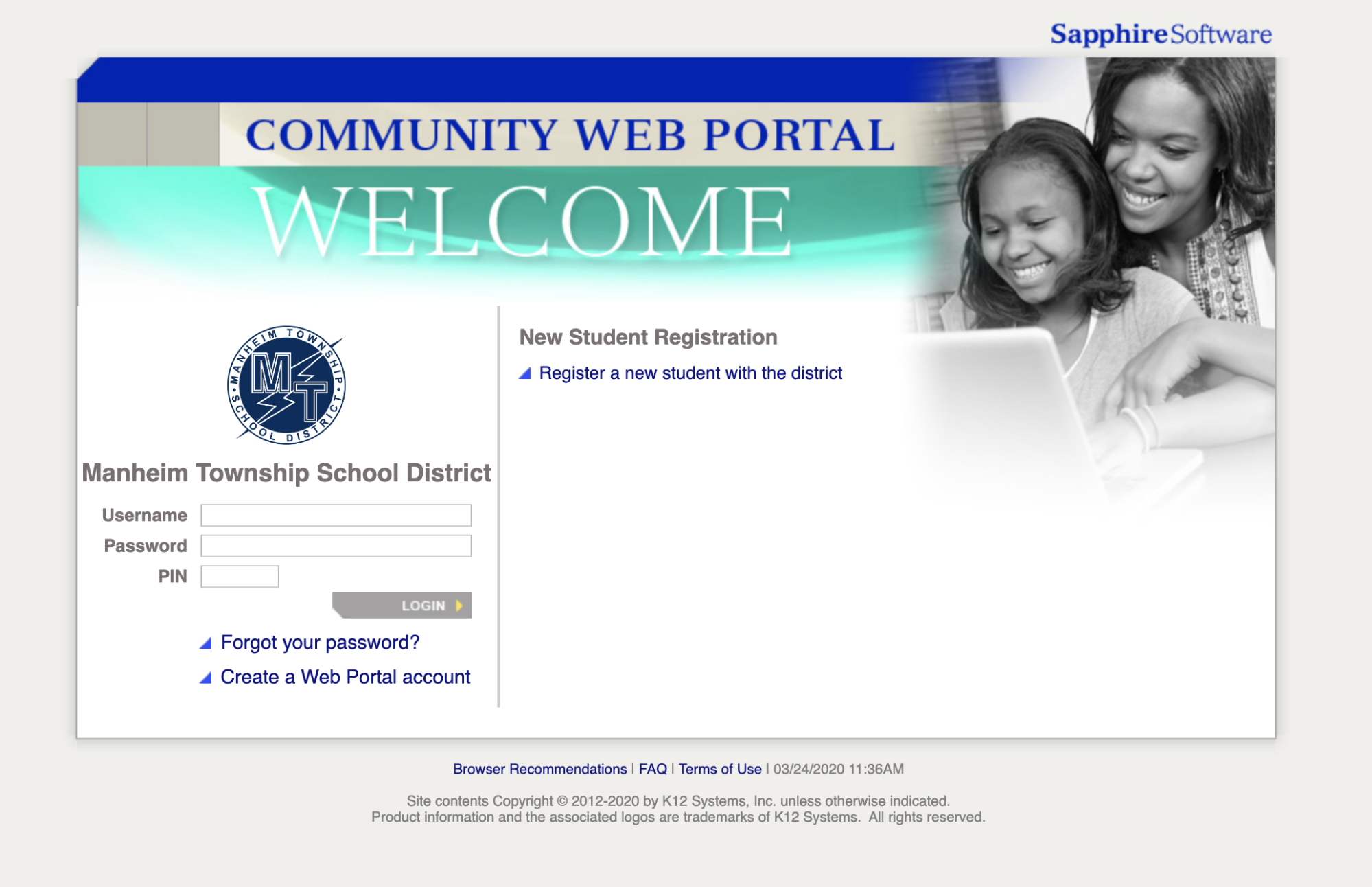
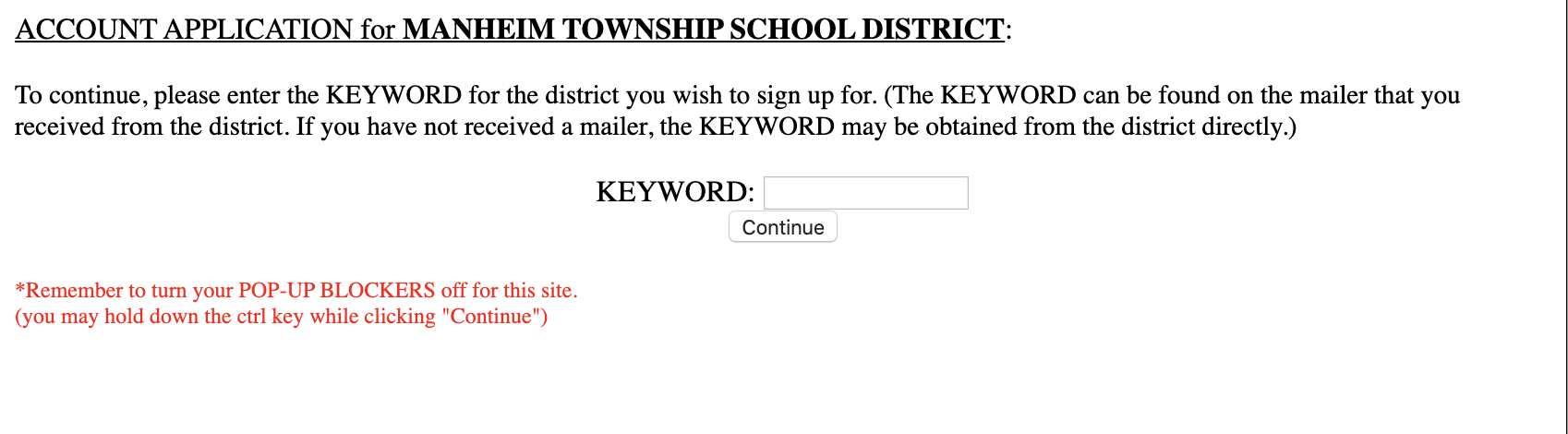
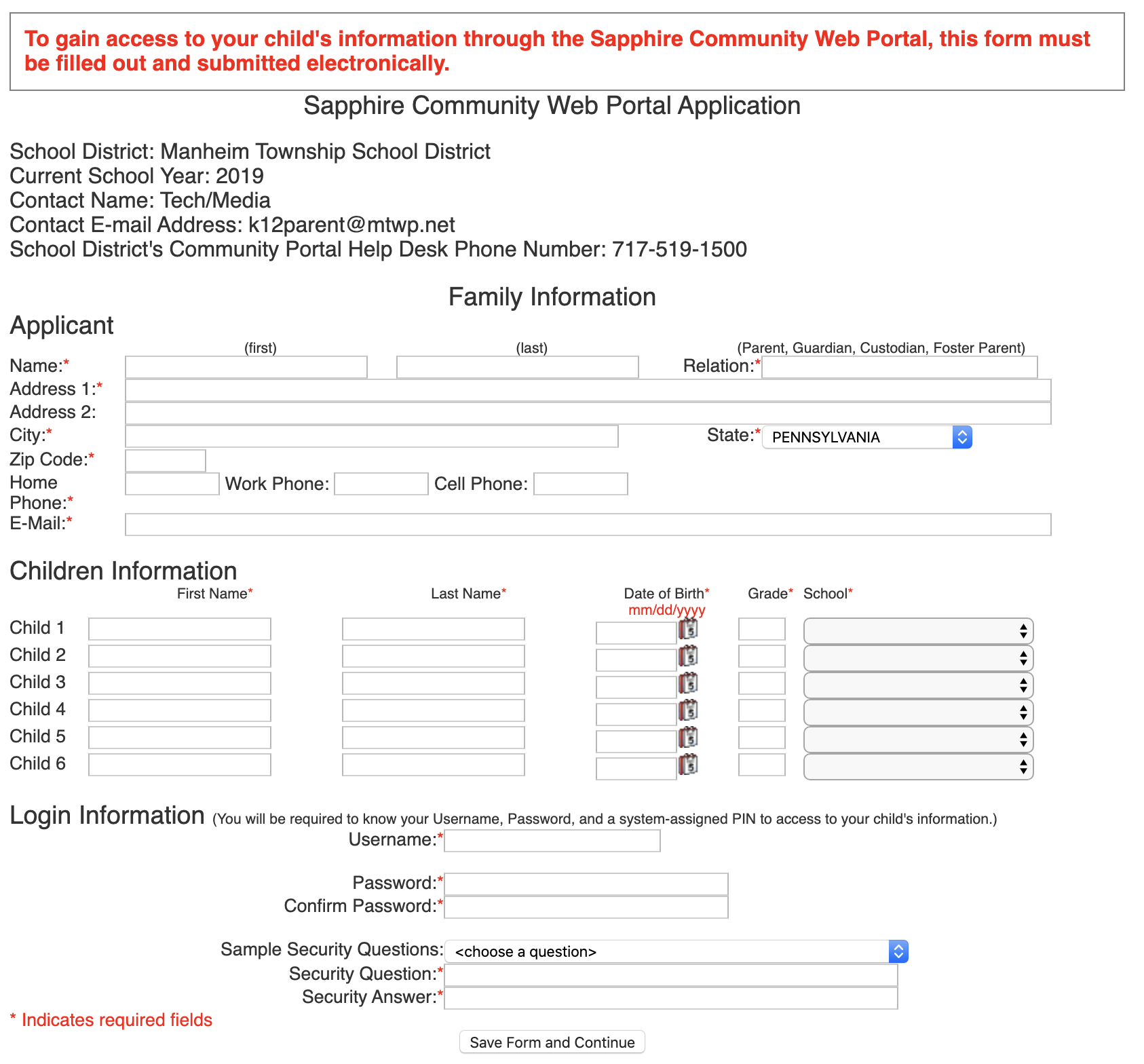
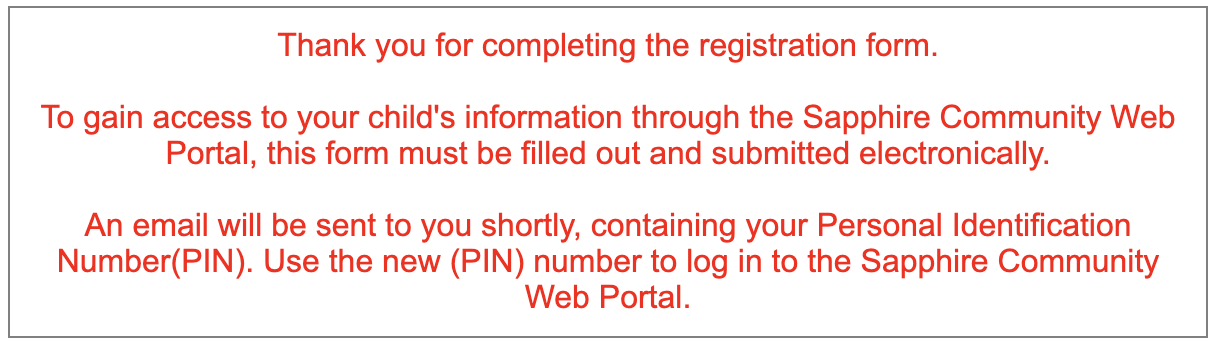
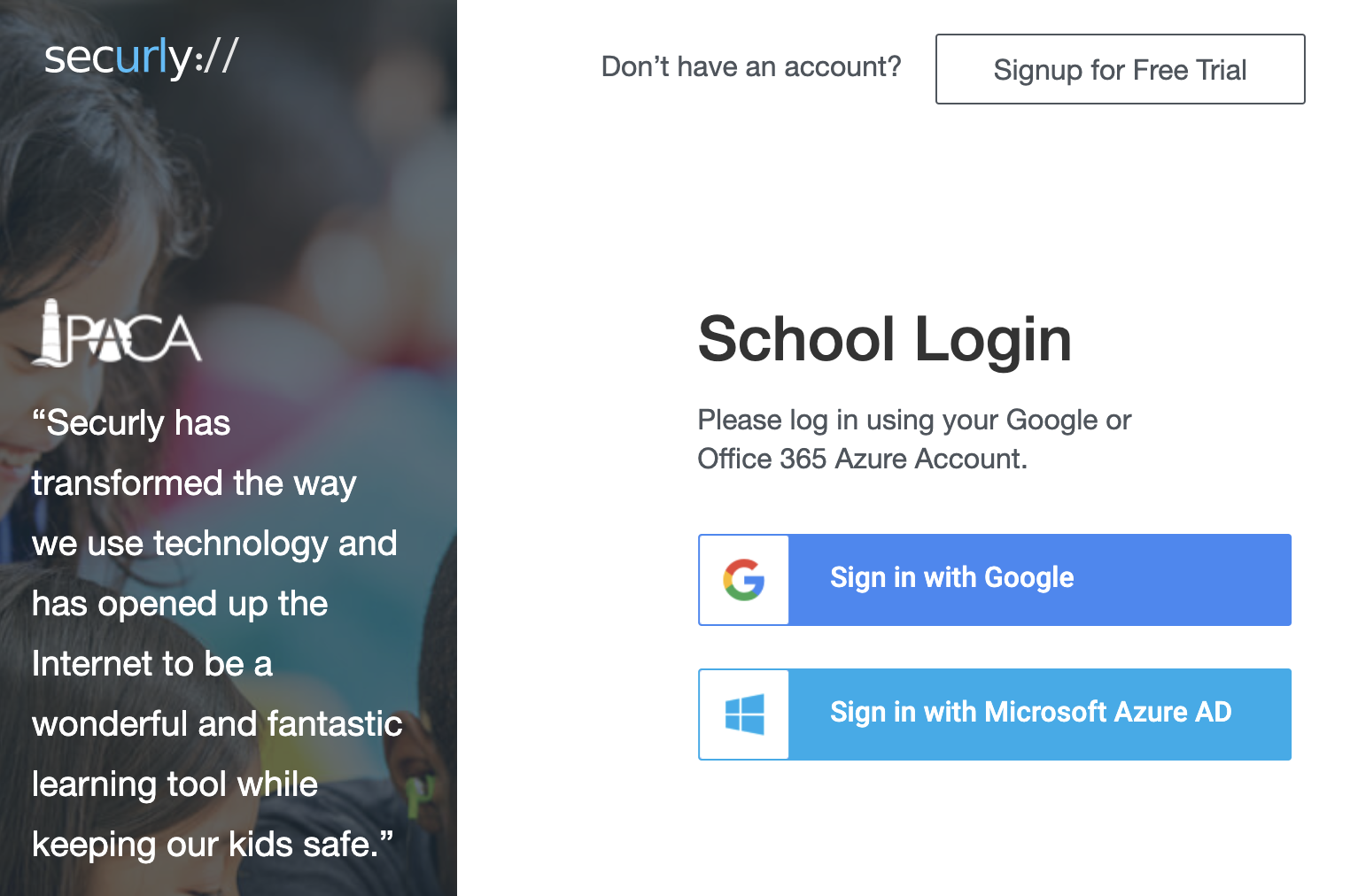
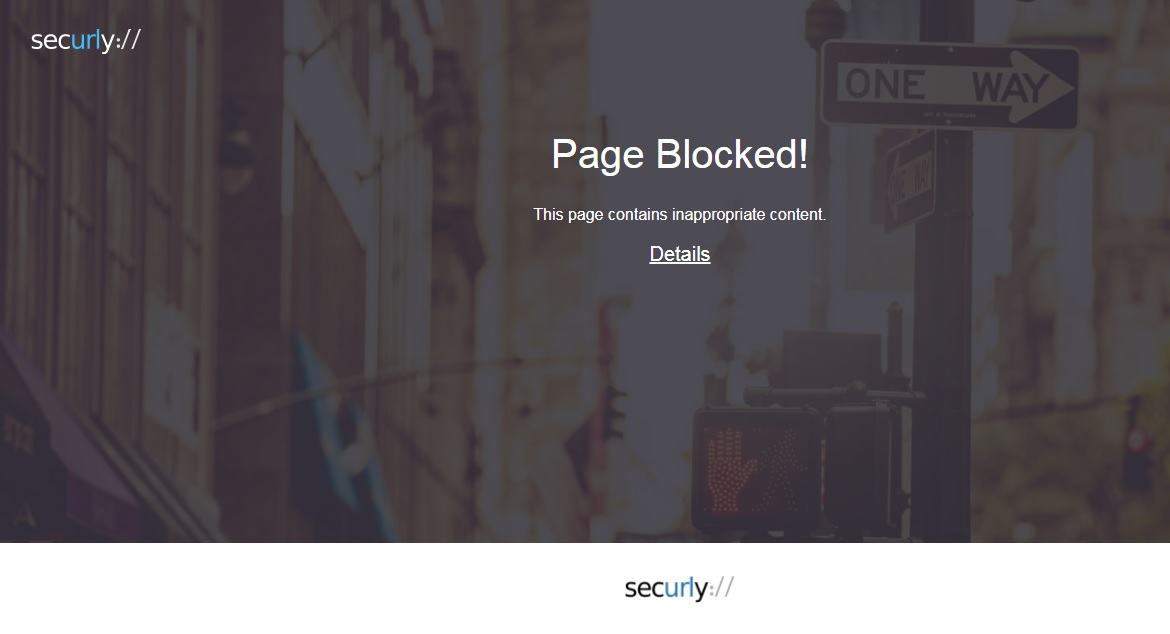 [/cs_content_seo]
[/cs_content_seo]
